Mastering YouTube Dashboard (2024): Features, Tips, and Insights for Growing Your Channel
Whether you're a seasoned content creator or just starting out, understanding how to use the YouTube Dashboard is critical for growing your channel. The YouTube Dashboard offers a wealth of tools and analytics that can help you manage your content, monitor performance, and optimize your videos for better engagement.
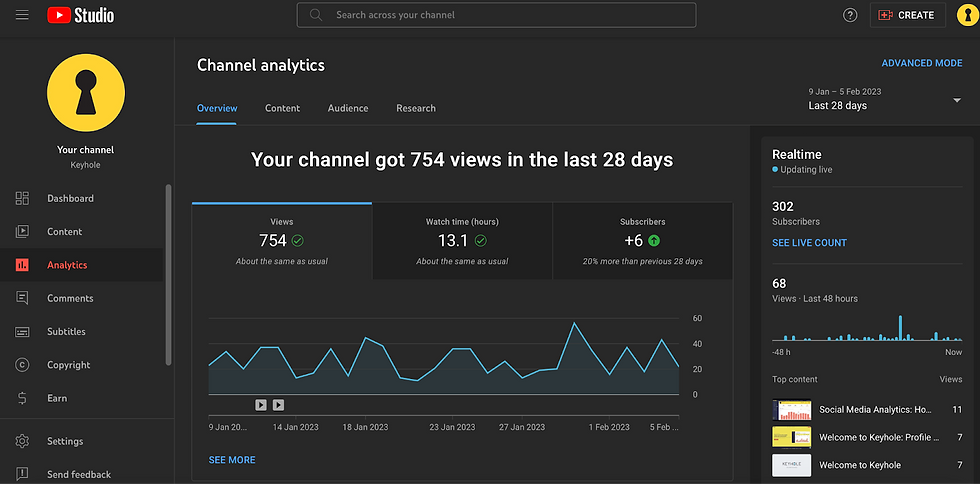
In this guide, we’ll walk you through the essential features of the YouTube Dashboard, explain how to read your analytics, and provide actionable tips to make the most out of this powerful tool to grow your YouTube channel in 2024.
What Is the YouTube Dashboard?
The YouTube Dashboard is a central hub for managing your YouTube channel. It allows you to:
Upload, organize, and manage your videos.
Track video performance through detailed analytics.
Engage with your audience by monitoring comments and subscribers.
Optimize your content through YouTube's built-in tools and features.
The dashboard is essential for creators who want to take their channel to the next level by providing insights into what’s working, what needs improvement, and where to focus your efforts for the best results.
Key Features of YouTube Dashboard (2024)
The YouTube Dashboard offers numerous tools and features designed to help you manage your channel effectively. Here are the most important ones:
Feature | Description | Why It’s Important |
Video Manager | Upload, organize, and edit video details. | Allows you to keep your content organized and optimized. |
Analytics | Detailed insights into video performance (views, watch time, etc.). | Helps identify trends and audience behavior. |
Comments Section | View and respond to comments from viewers. | Engagement with viewers increases loyalty and growth. |
Monetization | Track revenue, manage ads, and understand earnings. | Essential for creators monetizing their channels. |
Subscribers Overview | Track subscriber growth and demographics. | Helps understand who your audience is and how to grow it. |
YouTube Studio App | Mobile app to manage your channel on the go. | Stay connected with your channel anytime, anywhere. |
YouTube Dashboard: Key Sections and How to Use Them
Let’s break down the main sections of the YouTube Dashboard and explore how you can use them effectively to grow your channel.
1. Dashboard Home
When you log into your YouTube Studio, you’ll land on the Dashboard Home. This section gives you a quick overview of your channel’s performance, recent activity, and any important updates from YouTube.
Key Features:
Recent Uploads: Quickly see the latest videos you've posted.
Latest Performance: Get an at-a-glance view of how your most recent video is performing in terms of views, likes, and engagement.
Subscriber Count: Monitor the number of new subscribers in real time.
YouTube Updates: Stay informed about platform updates, new features, or content policies.
Tips:
Regularly check your recent video performance to adjust your content strategy based on viewer feedback.
Keep an eye on YouTube updates to stay compliant with content guidelines and maximize your channel’s potential.
2. Content Manager (Video Manager)
The Content Manager section allows you to manage all of your uploaded videos. Here you can edit titles, descriptions, thumbnails, and tags, as well as access settings for each video, such as monetization, comments, and privacy.
Key Features:
Bulk Actions: Make changes to multiple videos at once (e.g., adding end screens).
Edit Metadata: Easily update video descriptions, tags, and SEO elements to increase visibility.
Thumbnails: Customize thumbnails to make videos more attractive.
Tips:
Optimize video metadata: Use SEO-friendly titles, descriptions, and tags to improve discoverability.
Use custom thumbnails: Thumbnails are the first impression viewers get of your video, so make sure they’re visually appealing.
3. Analytics Dashboard
The Analytics Dashboard is one of the most powerful tools for creators. It provides in-depth insights into how your videos and channel are performing. Here, you can track views, watch time, traffic sources, audience demographics, and more.
Analytics Metric | Description | Why It’s Important |
Watch Time | Total minutes spent watching your videos. | Shows how engaging your content is. |
Traffic Sources | Where your viewers are finding your videos (search, suggested videos). | Helps focus on the best-performing traffic sources. |
Audience Retention | How much of your video people watch before clicking away. | Indicates video quality and engagement. |
Demographics | Data on viewer age, gender, location. | Understand your audience better for targeted content. |
Tips:
Watch Time: Focus on creating longer, engaging content to boost total watch time, which is key for YouTube's algorithm.
Traffic Sources: If most of your views come from YouTube search, improve your SEO to capture more of this audience.
Audience Retention: Analyze which parts of your videos people stop watching, and adjust your content to retain viewers longer.
4. Comments and Community
The Comments section is where you can engage with your audience by responding to comments on your videos. Engagement is key to building a loyal subscriber base, and the YouTube Dashboard makes it easy to stay on top of viewer interactions.
Key Features:
Manage Comments: Reply to, heart, or pin comments.
Moderation Tools: Remove inappropriate comments or flag spam.
Community Tab: Post updates, polls, or images to keep your audience engaged between video uploads.
Tips:
Engage consistently: Answer questions and acknowledge positive feedback to foster a sense of community.
Use the Community Tab: Keep your subscribers engaged by posting behind-the-scenes content or polls.
5. Monetization
If you’ve reached YouTube’s eligibility requirements (1,000 subscribers and 4,000 hours of watch time), you can apply for the YouTube Partner Program and start earning from your videos. The Monetization section of the dashboard helps you track your earnings, ad performance, and eligibility for additional features like channel memberships.
Key Features:
Revenue Overview: Track how much your videos are earning from ads, memberships, and super chats.
Ad Preferences: Customize what types of ads appear on your videos.
Super Chat and Memberships: Engage with fans through paid perks.
Tips:
Diversify revenue streams: Combine ad revenue with other options like Super Chat, channel memberships, and merchandise to maximize earnings.
Ad settings: Experiment with different ad formats (skippable, non-skippable) to see which performs best for your audience.
Best Practices for Using the YouTube Dashboard
1. Monitor Analytics Regularly
Consistently reviewing your channel’s performance is key to understanding what works and what doesn’t. Use analytics to identify your top-performing videos, traffic sources, and audience demographics to fine-tune your content strategy.
2. Optimize SEO for Each Video
Make sure every video is optimized for YouTube search by using relevant keywords in the title, description, and tags. Use tools like TubeBuddy or VidIQ to improve your SEO.
3. Respond to Comments
Engaging with your audience is crucial for community building. Take time to respond to comments, especially on new uploads, to show viewers that you value their feedback.
4. Create Consistent Content
YouTube’s algorithm favors channels that upload consistently. Use the dashboard to schedule video releases and ensure you maintain a regular posting schedule.
FAQs about YouTube Dashboard
1. How do I access the YouTube Dashboard?
You can access your YouTube Dashboard by logging into your YouTube account and clicking on YouTube Studio. From there, you’ll have access to all the management tools for your channel.
2. What is the YouTube Analytics Dashboard?
The YouTube Analytics Dashboard gives you detailed insights into the performance of your videos and channel. You can track metrics like views, watch time, traffic sources, and audience retention.
3. Can I manage my YouTube channel from a mobile device?
Yes, YouTube offers the YouTube Studio App, which allows you to manage your channel, check analytics, and respond to comments directly from your smartphone.
4. How do I enable monetization in the YouTube Dashboard?
To enable monetization, go to the Monetization section in your dashboard, apply for the YouTube Partner Program, and follow the steps to link your AdSense account once you meet the eligibility criteria.
5. How can I improve audience retention using YouTube Analytics?
Use the Audience Retention report to see where viewers are dropping off in your videos. Focus on improving the pacing, structure, or content quality in those areas to keep viewers engaged for longer.
Conclusion
The YouTube Dashboard is an essential tool for managing and growing your YouTube channel. From detailed analytics to content management and audience engagement, mastering its features can help you optimize your strategy, boost subscriber growth, and maximize your earnings.
By understanding and using these tools effectively, you’ll be well on your way to YouTube success in 2024 and beyond.

Kommentare