How to Create a Free Website in Wix for 2024
- Abhinand PS
.jpg/v1/fill/w_320,h_320/file.jpg)
- Jun 25, 2024
- 3 min read
In today’s digital age, having a strong online presence is crucial for professionals across various industries. Whether you are a freelancer, a small business owner, or an entrepreneur, having a well-designed website can help you showcase your work, attract clients, and establish credibility in your field. And what better way to create a stunning website than using Wix? In this guide, we will walk you through the process of creating a free website in Wix for 2024.
Step 1: Getting Started with Wix
Wix is a popular website builder that offers a user-friendly platform for creating professional websites without any coding knowledge. To begin, head over to the Wix website and sign up for an account. Once you have created an account, you can start building your website by choosing a template that suits your needs.
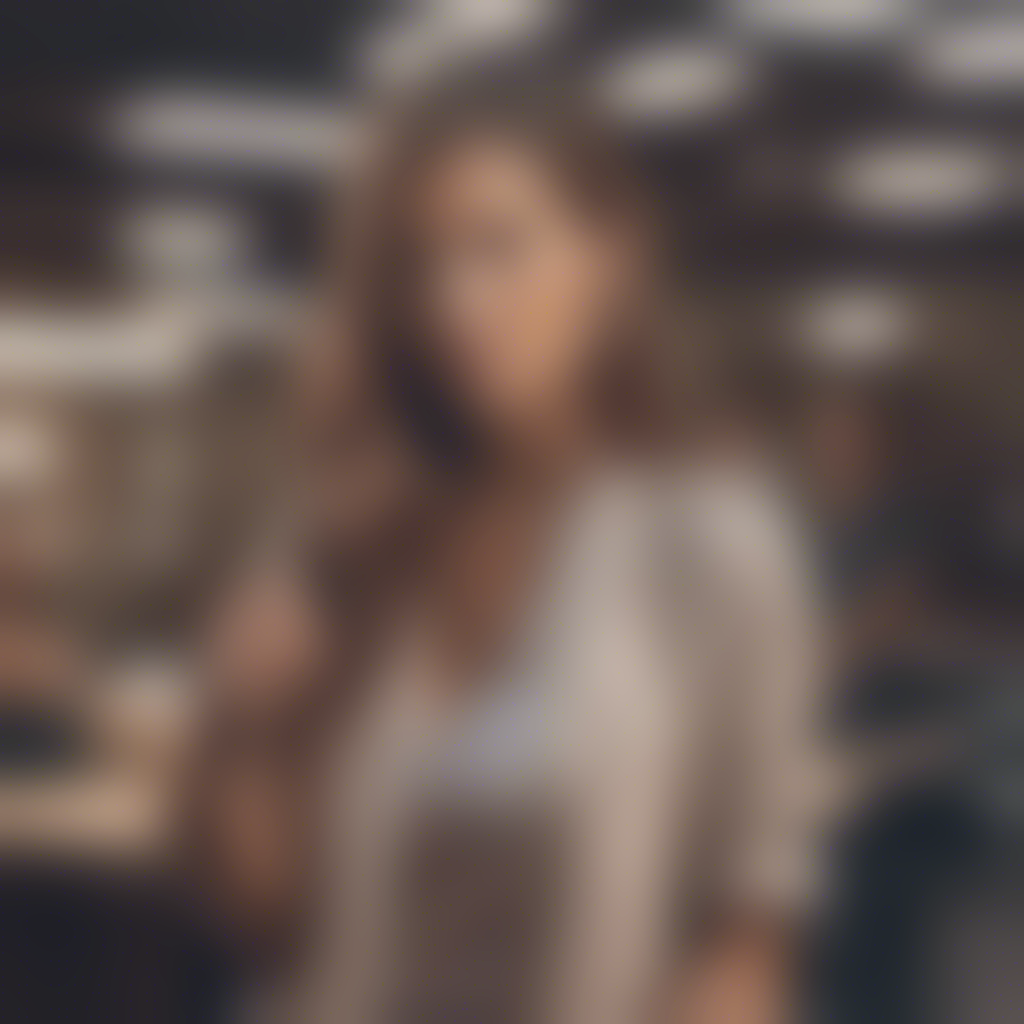
Step 2: Selecting a Template
Wix offers a wide range of templates for different industries and purposes. Browse through the template library and select a design that aligns with your brand identity. You can customize the template by adding your own images, text, and branding elements to make it truly unique.
Step 3: Customizing Your Website
Once you have chosen a template, it’s time to customize your website. Use Wix’s intuitive drag-and-drop editor to add new sections, change the layout, and personalize the design. You can also adjust colors, fonts, and other design elements to reflect your brand aesthetics.
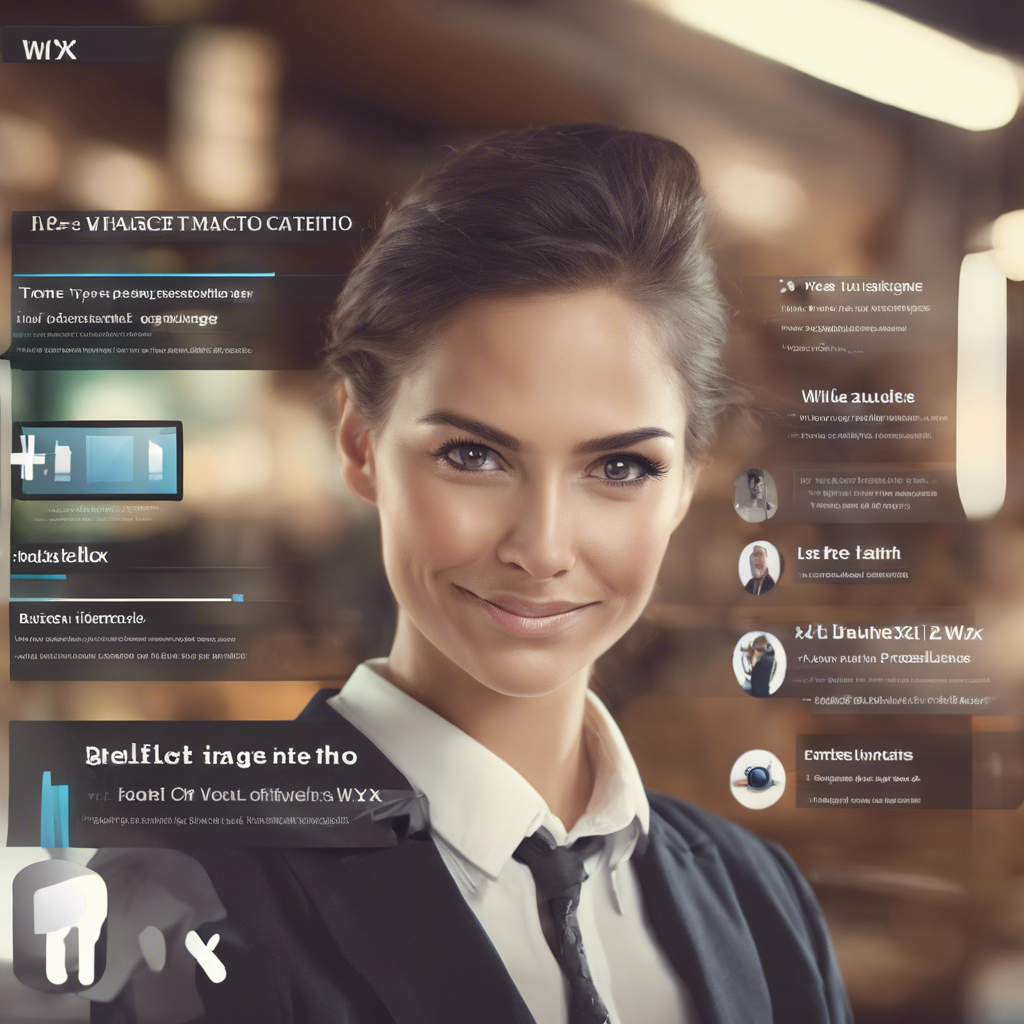
Step 4: Adding Content
Content is key to engaging your audience and driving traffic to your website. Create informative and visually appealing content for your pages, including an about me section, portfolio, services, and contact information. Remember to optimize your content for SEO by incorporating relevant keywords.
Step 5: Optimizing for SEO
Wix offers a range of built-in SEO tools to help improve your website’s visibility on search engines. Use features like meta tags, custom URLs, and alt text for images to optimize your site for search. Additionally, create unique page titles and descriptions to improve your SEO ranking.
Step 6: Preview and Publish
Before launching your website, it’s essential to preview how it will look on different devices. Wix allows you to see a live preview of your site and make any final adjustments. Once you are satisfied with the result, hit the publish button to make your website live.
Step 7: Exploring Wix Add-Ons
In addition to the basic features, Wix offers a range of add-ons and integrations to enhance your website’s functionality. Explore options like Wix Stores for e-commerce, Wix Bookings for scheduling appointments, and Wix Blog for sharing updates and insights with your audience.
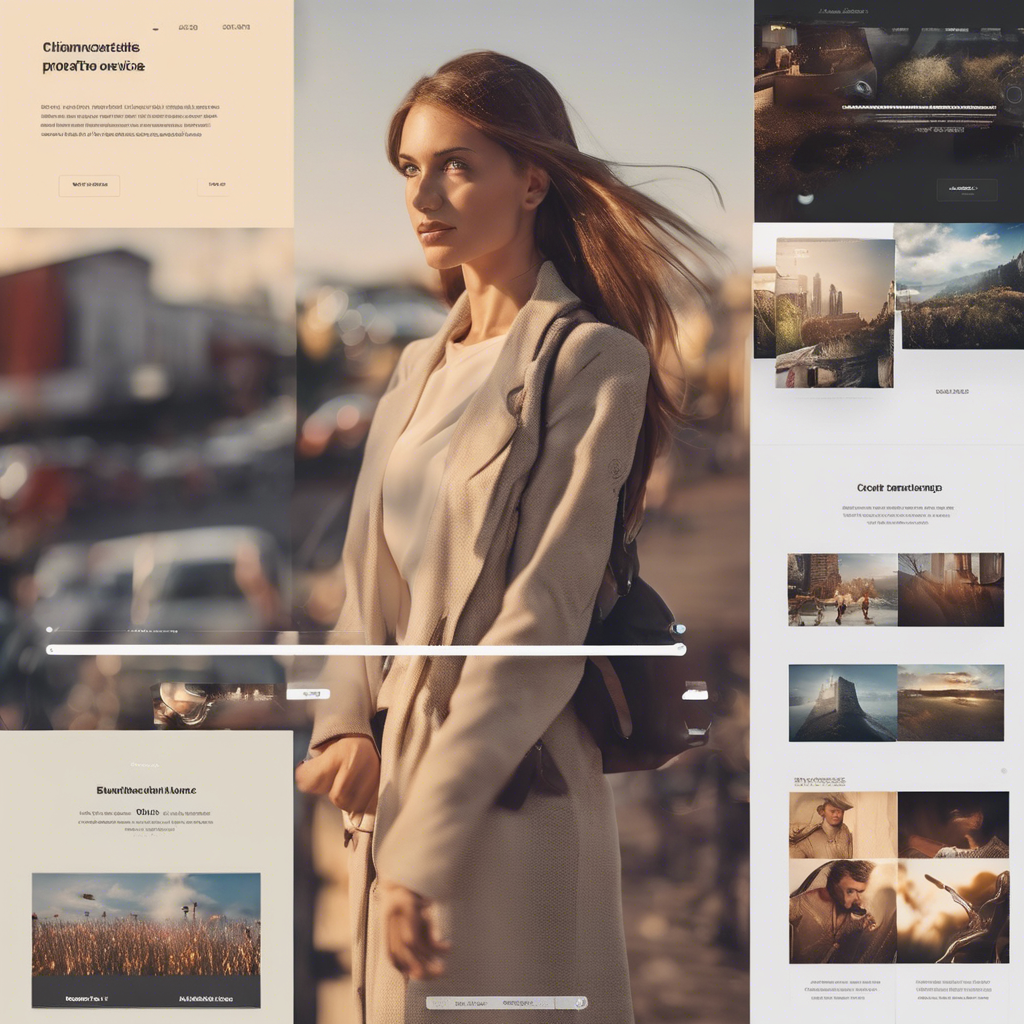
Step 8: Managing Your Website
Once your website is live, it’s important to regularly update and maintain it. Monitor your site’s performance using Wix analytics tools, and make improvements based on user feedback. Stay active on your website by regularly posting new content and engaging with your audience.
Conclusion
Creating a free website in Wix for 2024 is a straightforward process that can help professionals establish a strong online presence. By following the steps outlined in this guide, you can design a stunning website that showcases your work and expertise to the world. Remember to regularly update your site, optimize for SEO, and explore Wix’s add-on features to make the most of your online presence.
So, what are you waiting for? Start building your website on Wix today and unlock the full potential of your online presence!
Learn more: https://wixstats.com/?a=37810&oc=240&c=2356&s1=
Wix, Wix website, Wix website builder, Wixsite, Wix pricing, Editor X, Wix landing page, Wix alternatives, Wix create website, Wix SEO



Comments